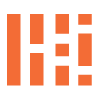iPad Mini4, Let’s Replace the Screen and Digitizer
Digitizer Screen Swap

Lab Work – Digitizer Replaced
iPad 4 Mini – Digitizer Swap
Take a peek under the hood and check out the iPad Mini4 – Screen Swap timeline. From start to finish, it only takes a quick 20-30 minutes to complete. Just remember to remove the power flex connector before the screen/digitizer flex connections. We have included a followup picture in the timeline that demonstrates the recommended tools and method for removing those flex connections. Additionally, when dealing with the button assembly housing and home button, be sure to handle them with precision and care. Taking care of the button and its connections will make a significant difference in the long run.
- Packing Tape
- Heating Element – Water Based, or Heat Gun
- Pryor triangles
- Suction Cup/Pry Clamps
- Tech Screwdriver set
- Curved Tweezers
- Pressurized Air
- Anti-static Wipes
iPad Screen Repair

Tap Screen

Heating Glue

Start Removal

Shim Screen

Unscrew Shield

Gain Access

Digitizer Connector

Digitizer Cracked
Let us know your thoughts on the moderate difficulty of The iPad Mini4 – Screen Swap if you are knowledgeable in this area. More Apple tear downs and repairs, like this Late ’18 MBP Battery Swap or M1 Chip Touchbar swap. There are more, like this Mini 4 digitizer repair, which takes approximately 20 minutes from start to finish. If you encounter any problems, Apple Self Services options are available, as well as Apple Parts – https://selfservicerepair.com/en-US/home – case you encounter any difficulties or obstacles. Feel free to reach out to us, as we are more than happy to assist you!
As usual leave a comment below, let us know what you’re thinking?